Tax season is here, and if you're an Uber, Lyft, HOVR, or delivery driver in Canada, we’re here to help make filing simple. In this 6-step guide, we’ll show you how to file your taxes for free with Wealthsimple—and if you’ve kept good records, it can be done very quickly and easily.
RideWiz takes the work out of record-keeping by automatically tracking your mileage, income, and expenses, so you have everything you need to claim deductions and keep more of what you earn. Many drivers already rely on RideWiz to stay organized year-round, and we can’t wait to see how much you save this tax season!
If you haven’t used RideWiz yet, don’t worry—there are still ways to calculate your deductions manually. Let’s get started.
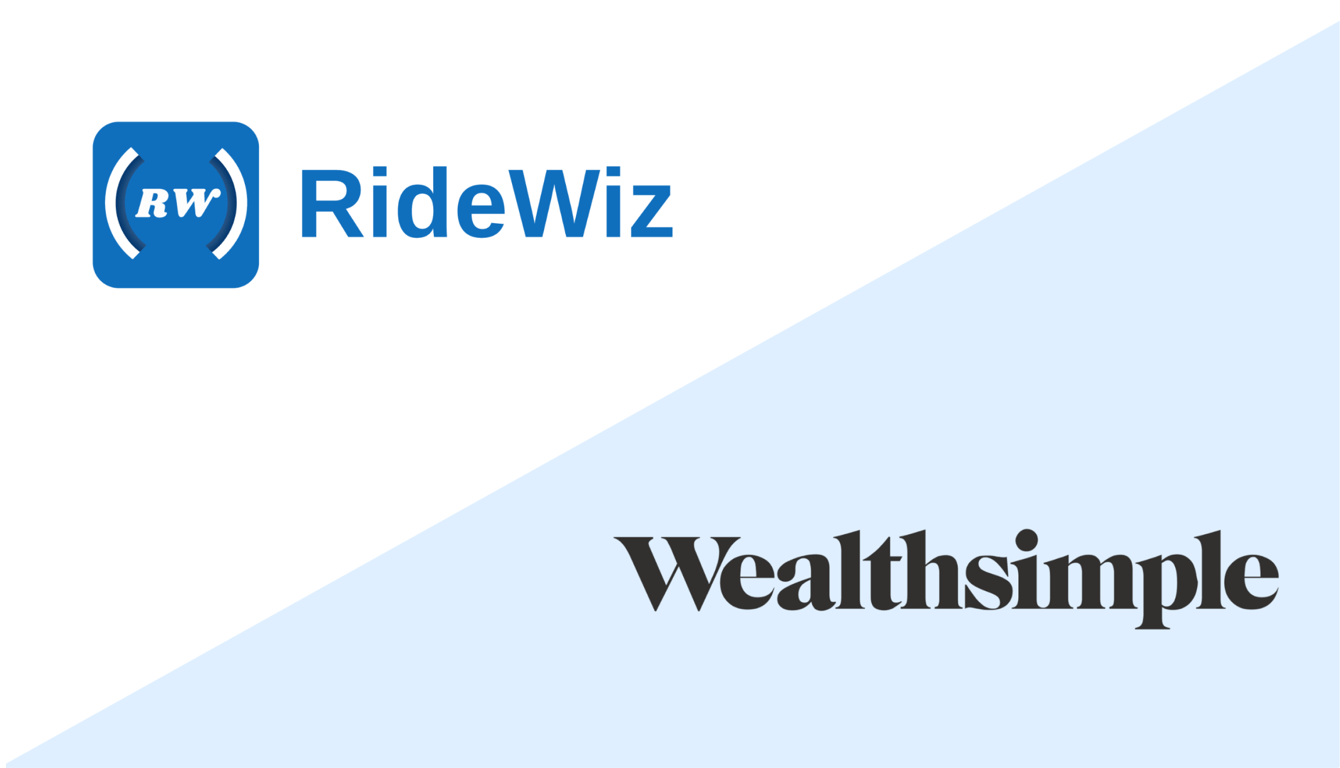
Step 1: Create your WealthSimple Tax account
Go to the Wealthsimple website and click “Start Filing” in the top right corner. You will need to create an account and answer a series of questions to begin.
Step 2: Start a new return, answer the about section
You may select from one of Wealthsimple’s 3 plans after clicking “start a new return” (Basic is the free option), with each offering a different level of support. The basic plan is excellent for simple returns, as it offers a maximum refund guarantee, email support, and up to 2 returns. Once you arrive at this “About you” section, answer all of the questions until you arrive at the “Manage tax forms section”.
Step 3: Add T2125 under “Manage tax forms”
Type “T2125” into the search bar and click on “Business, Professional, and Commission Income (T2125)” to add this to your return. This is the form you fill out when filing as a self-employed delivery or rideshare driver in Canada. If you are unable to type in the search bar, you may have missed some questions in the sections above, ensure everything has been answered and try again.
Step 4: Fill in your rideshare/delivery information
Answer the identification questions that you see. Below are some common questions with their answers for rideshare and delivery drivers.
Common questions:
What kind of income did you earn: Business
Fiscal period: The day you started driving (leave at Jan. 1, 2024 if you have been driving since before 2024)
Industry code: 492210 (For delivery drivers); 485990 (For rideshare)
Step 5: Fill in Income & Expenses
Here is where you will report how much you made from ridesharing and delivery, your mileage, along with the costs you incurred while you were working. Remember to add the entire amount of income generated, and put any fees from your platform's tax summary into “other costs” in line 8450. If you would like to deduct other non-vehicle expenses such as a portion of your phone plan and supplies, this can be added in this section as well.
Next, click the arrow next to “Motor vehicle expenses — Line 9281” to begin claiming your vehicle deductions. You can either report the total value of your deductions, or calculate the allowable amount on the Wealthsimple platform. If you have been tracking with RideWiz, this can be done very quickly and easily (See screenshot below). Simply download your Driver Tax Summary from the Reports tab in the app and confirm that the mileage/income/expense numbers look correct, then copy them into the wealthsimple platform. If you would like to add more work drives or business expenses, open the RideWiz app and categorize them, then download the report again to see the updated values.
If you haven’t been tracking your mileage or expenses then this step will require some more work, you can calculate everything manually by adding up your mileage logs (how much you drove for work vs. personal), categorizing your expenses (as shown in the T2125 report above), and multiplying the % of mileage used for work by your total vehicle expenses to determine your deduction. RideWiz does all of this for you, so if you are planning on continuing to drive for Uber, Lyft, or any other apps this year, click here to start tracking for free!
Step 6: Review & Optimize, then Submit!
You’re almost there! Now that everything is filled out, click “Review & Optimize” and Wealthsimple will analyze your return to ensure you receive the largest possible deduction. To clear up any errors that show up, click the “Fix it” button and this will walk you through how to correct them. The warnings section will show you things that may be worth updating, but won’t stop you from filing your report.
Once you are happy with your return, click the “Submit tax return” button and after confirming your information it will be submitted to the CRA!
Note: The default “Basic” plan comes with a $25 optional fee as a thank you (This goes to Wealthsimple, RideWiz does not receive anything if you file through their platform). Click on the number to edit your donation—you can choose to pay Wealthsimple whatever you like, even $0 to file for free. This will not affect your return.
And that’s all! We hope this guide was helpful, remember if you drove passengers and/or are registered for GST/HST, you will have to file that return as well. You can use the same “Driver tax summary” report from the RideWiz app to see the GST/HST deduction you can claim based on the expenses you have tracked with us.
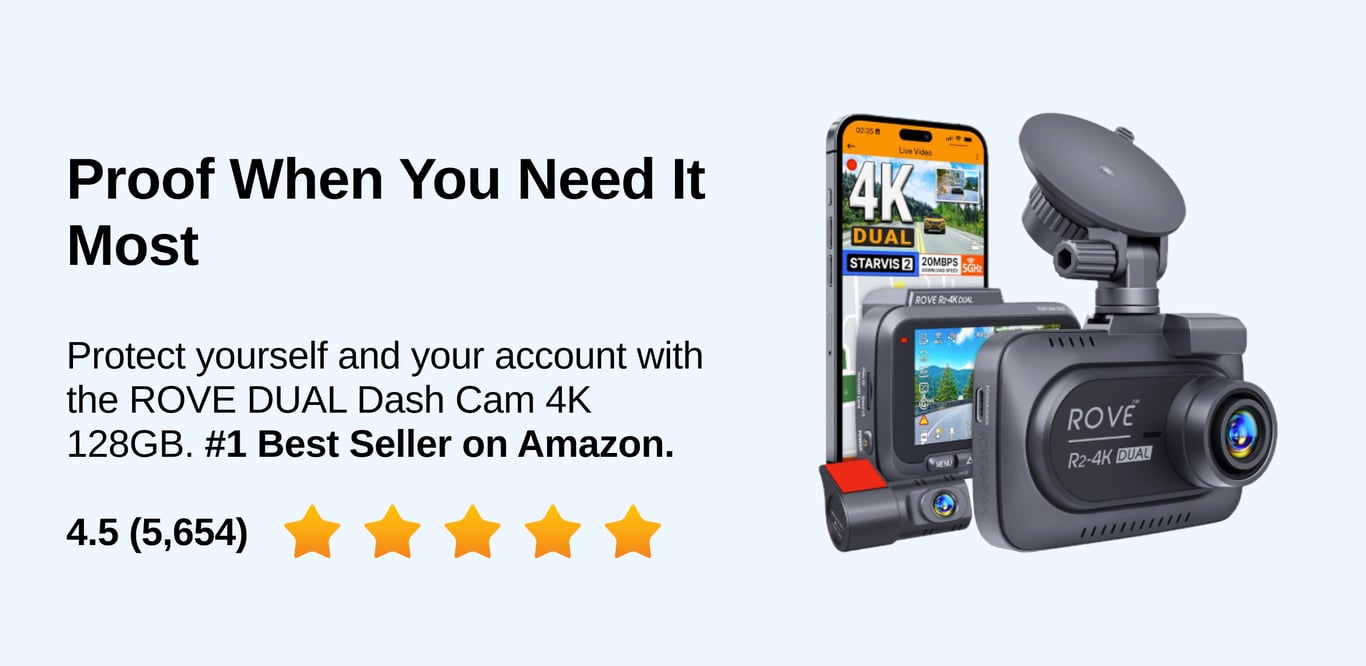 Protect yourself from false accusations and disputes with a reliable dash cam: https://amzn.to/3J7rbZ3
Protect yourself from false accusations and disputes with a reliable dash cam: https://amzn.to/3J7rbZ3